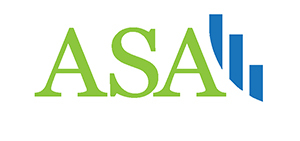Installing & Running Jupyter Notebook
Installing & Running Jupyter Notebook
by Boxplot Sep 1, 2019
Step 1: Install Anaconda
Go to this download webpage on Anaconda’s site. Choose the correct link for your operating system, and then go through the installation process.Step 2: Prepare a folder for notebooks
Choose or create a folder on your computer where you will store all Jupyter notebook files. Make sure you choose a place where it will be easy to find them later.Step 3: Start up Jupyter Notebook
- Either on Mac or PC, you should be able to open up Anaconda the way you’d open any other program on your computer. So on a Mac this would be the Applications folder, and on a PC this would be the Start menu. Then, once Anaconda opens, click the “Launch” button underneath Jupyter Notebook.
- On a Mac, you can also open up the terminal and type
jupyter notebook. This might also work on a PC but there may be a few extra steps, so we recommend going with the option above for PC. - Jupyter notebook should now open in a browser.
- You should see the folder structure of your computer – navigate to the folder where you stored the files in step 2.
<< Previous Post
"Make a Bubble Plot in Excel"
Next Post >>
"Grouping in PivotTables"