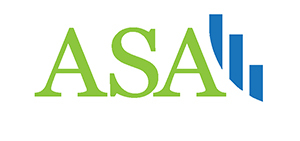Setting up PostgreSQL & pgAdmin
Setting up PostgreSQL & pgAdmin
by Boxplot Jul 4, 2021
What’s the difference between PostgreSQL and pgAdmin?
PostgreSQL is a free-to-use relational database management system (DBMS); pgAdmin is a graphical user interface (GUI) tool that lets users interact with their PostgreSQL database(s). In other words, PostgreSQL is the actual database system, and pgAdmin is a tool that lets users use that system.
How do I know if I already have PostgreSQL installed?
If you’re a Windows user, verify that PostgreSQL is installed by using SQL Shell. In the search bar in the bottom left-hand corner of your desktop:
type in SQL Shell and this will enable you to open SQL Shell. Hit enter four times, and it will automatically apply the credentials you set when you installed PostgreSQL. Finally, type in SELECT version(); and hit enter, and if it displays the PostgreSQL version you’re using, that means that you have PostgreSQL installed:
If you’re using a Mac, open the terminal. Once in the terminal, type the command “postgres –version”, which will show you the version of PostgreSQL you’ve installed on your machine, or it’ll give you an error if you haven’t installed PostgreSQL.
How do I install PostgreSQL?
Visit the PostgreSQL download page and select your operating system from the options it gives you. Then, click on Download the installer:
On the page it brings you to, select the most up-to-date version of PostgreSQL available for your OS. The rest of the installation should be fairly convenient. In fact, it will even install pgAdmin alongside PostgreSQL by default:
If you want to install pgAdmin as well, make sure to check it off when you get to this screen:
How do I install pgAdmin?
If you didn’t choose to install pgAdmin alongside PostgreSQL, you’ll have to install pgAdmin separately. Fortunately, installing pgAdmin is also very straightforward. First, navigate to https://www.pgadmin.org/download/. Then, select your OS from the list of choices, and that’ll bring you to the download screen. Select the most recently updated version. Finally, click the file with the .exe extension:
From there, the installation is very straightforward.
How do I launch pgAdmin once I have it installed?
For Windows users, go to the search bar in the bottom left-hand side of your desktop, and click on Apps on the top ribbon of the window that appears. Then type in pgAdmin, and it should come right up. Hit enter to launch the pgAdmin application:
For Mac users, pgAdmin is accessible in your Applications folder:
<< Previous Post
"Data Hour (September)"
"WBENC Social Media Presentation"